|
As I reflect on 2017, I wanted to share the top 30 technology tools I've used, trained on, or recommended to teachers this year.
Are there any tools you'd add to my list?
4 Comments
As a teacher, I want my students to ask questions and then work to find the answers themselves. I will always be there to guide and support my students to find the answers they need, but I think the process of searching, filtering sources, and deciding which information is best is more valuable than the actual answer. That said, I would never direct students to just search in Google for their answer. I am of the belief that kids are only young once and that they are exposed to enough "adult content" at an early age via various forms of media; I want to let my students "be little" for as long as possible! And I'm always surprised when I search for something seemingly innocent and receive some...not so innocent results. 😳 The happy medium I've found is to guide students to search on "kid friendly" search engines. Our district subscribes to a number of these...if you work in my district, check with your campus librarian to see exactly which databases are available to you. However, if you're looking for something free that can be used at any time, here are some kid-friendly search engines I like:
Be aware that none of these safe-searches are going to catch 100% of the icky stuff, so I still recommend being present and aware of what children are looking for online. Once you have these links, there are several ways you c
Now that I'm back from TCEA 2017 and have had a little time to process what I've learned, it's time to share my favorite finds. {If you attended the conference, I'd love to know about your "favorite finds!"
Here are my favorite finds from #TCEA17: 1. Create Cartoons/Avatars in Google Drawings or Microsoft PowerPoint -- Kristy Edgar is a middle school teacher who creates cartoon videos to spice up her American History lessons (here's an example called "American Revolution, ep. 2: Allies are Friends"). She creates characters using basic, 2D geometric shapes and then uploads her final products to her YouTube channel. Not only could this be a fun addition to your instruction, but it could also be nice for students to make their own characters to review geometric shapes and show their learning in a creative, "techy" way. Click here for her full presentation. 2. Symbaloo Lesson Plans -- This hidden feature of Symbaloo allows teachers to find structured, media-rich lesson plans in the marketplace or create their own. The resulting plan looks similar to a board game with text instructions, web pages, search bars, web articles, videos, math formulas, and/or embedded content sprinkled inside. Teachers can even customize the board so it forces learners to go on a specific path based on their answers. (Click here to see an example lesson plan about the solar system.) Teachers need a free Symbaloo account (or upgrade to the Edu version for free) in order to create or assign lessons, but students don't have to log in at all, which makes this tool perfect for everyone -- including young learners without an e-mail address. When students start a Symbaloo assignment, it prompts them to enter their name and the assignment number. Then the teacher can easily track data -- including results, when assignments were started, how long they took to complete and/or how far each student was able to progress in the assignment, questions answers correctly vs. incorrectly, and more. Click here for the Symbaloo Lesson Plan Manual, or click here for a quick YouTube video overview. 3. Photos for Class -- Part of practicing good digital citizenship is making sure we use only images we have permission to use online and in presentations. Teachers and students can always conduct advanced Google Image searches to filter pictures based on rights...or we can use websites that make the process a little easier. For instance, Tony Vincent tweeted about PhotosForClass.com, which allows users to search for copyright-friendly photos that are already watermarked with a citation when downloaded:
To access over 500 TCEA session handouts, click here. You can also follow along on Twitter by searching for #TCEA17 to read everyone's tweets.
|
AboutedteCK is a blog that focuses on educational technology tools -- written by Candice Karas.
Categories
All
Archives
June 2018
|

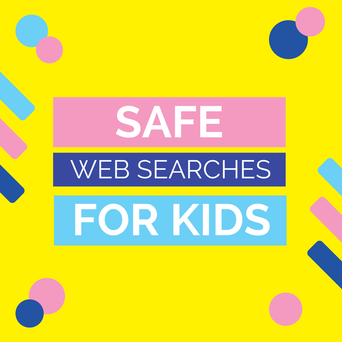
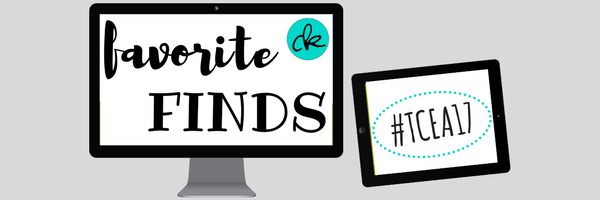
 RSS Feed
RSS Feed